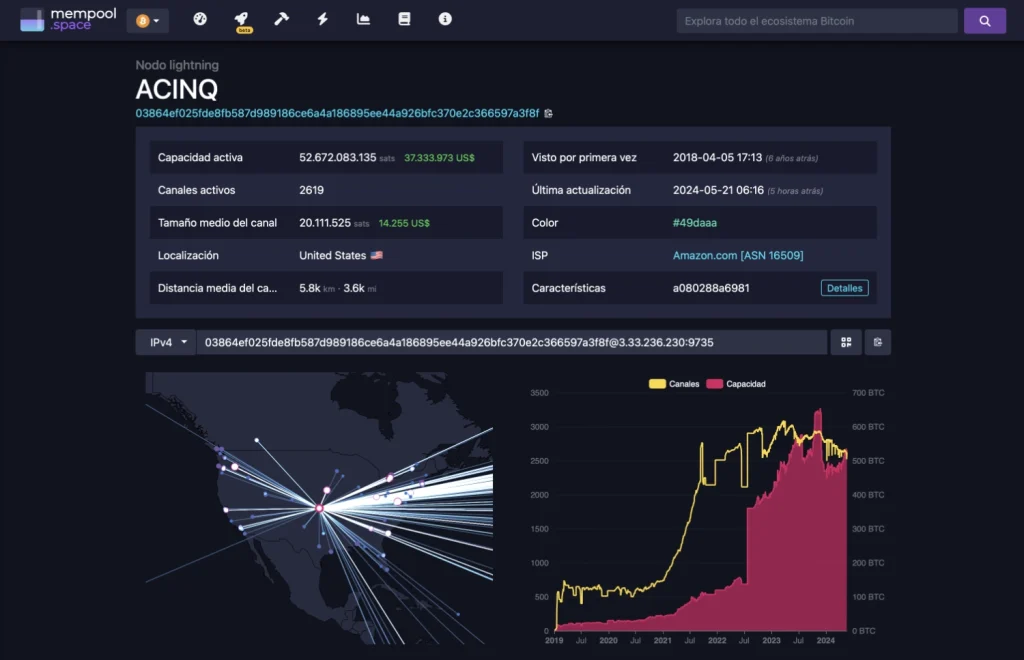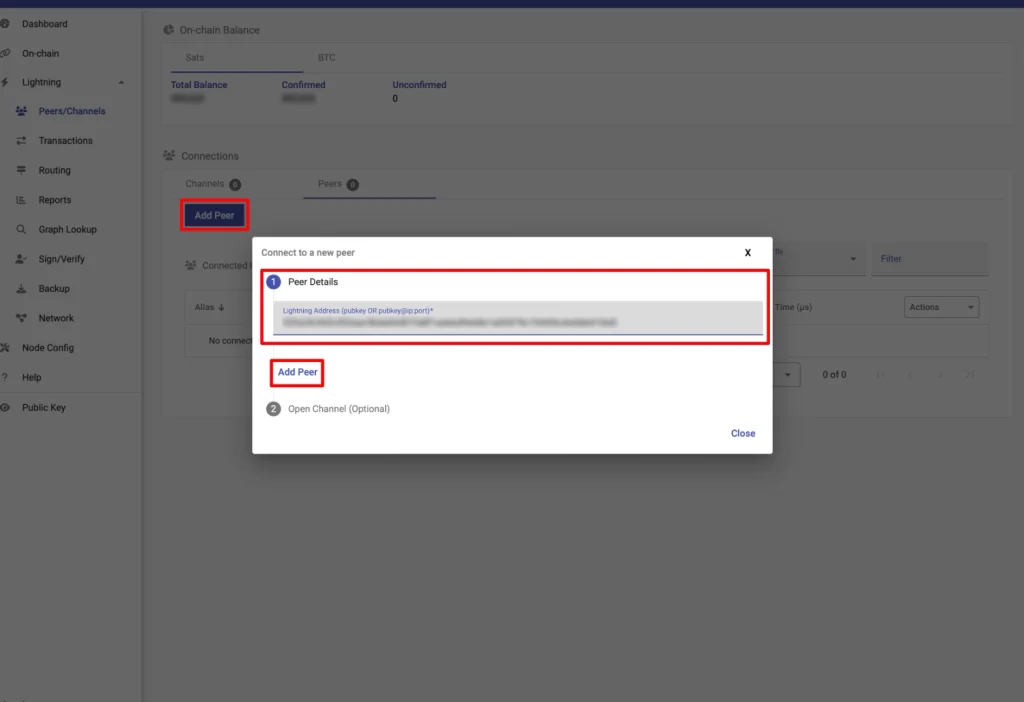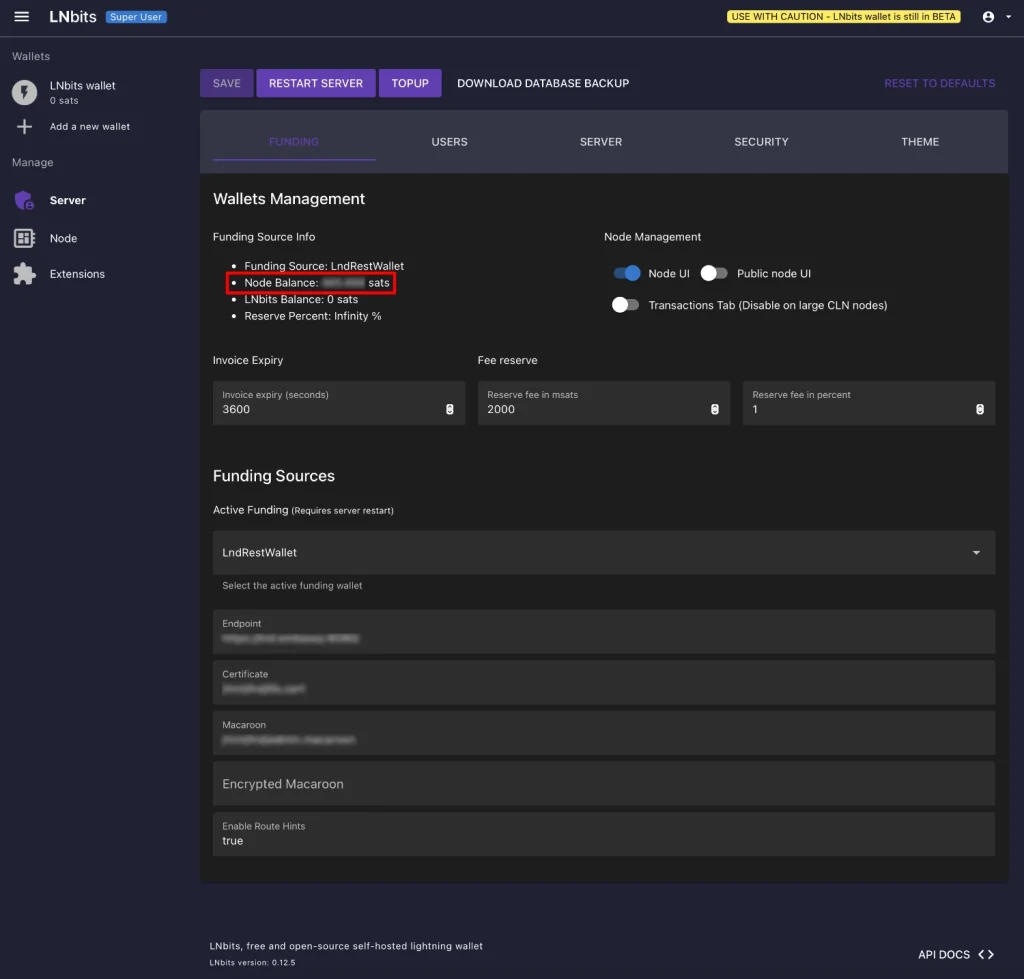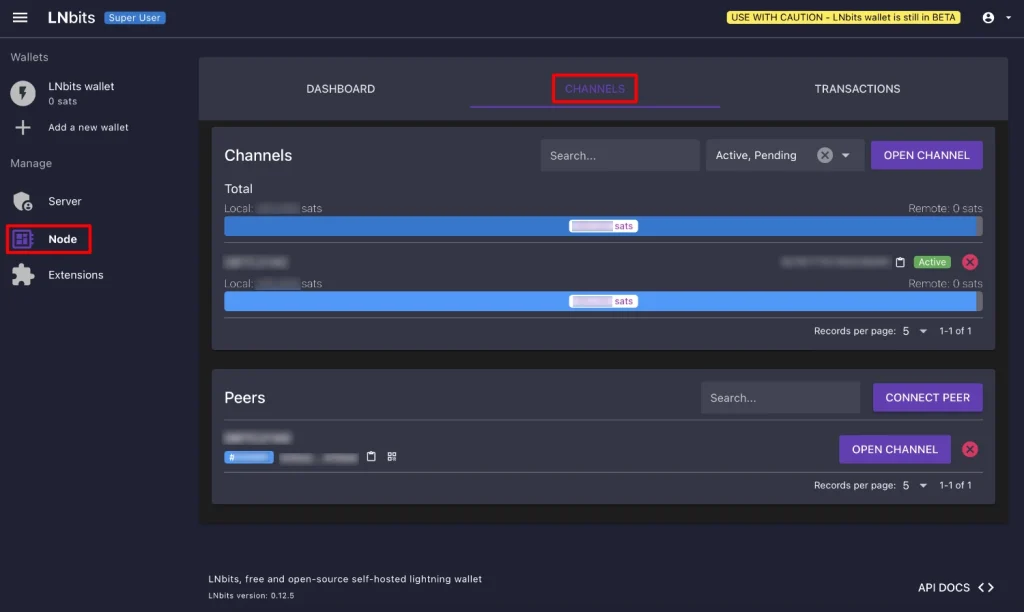How to set up LNbits on Start9 and open your first payment channel
In this article, I will guide you step-by-step on how to set up LNbits on Start9 and open your first payment channel. LNbits is a powerful and versatile platform that facilitates the management of accounts and payments on the Lightning Network. This tutorial is aimed at beginners and will cover everything you need to know to get started.
What is LNbits and what is it used for?
LNbits is an account and payment management tool that allows you to interact with the Bitcoin Lightning Network. With LNbits, you can create and manage wallets, generate invoices, make payments, and much more. It is especially useful for merchants and developers looking to integrate Bitcoin payments in a simple and efficient manner.
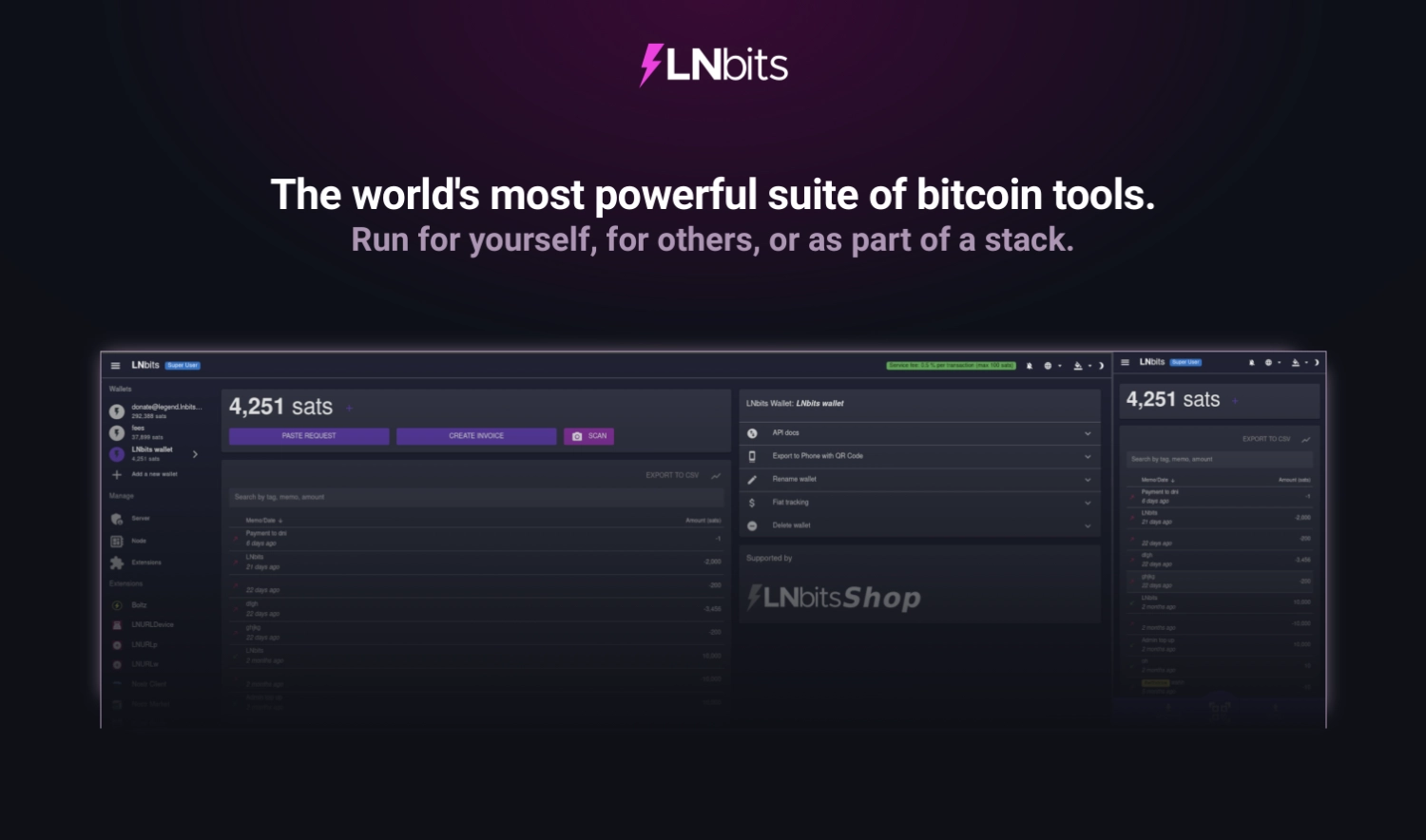
Advantages of using LNbits
- Ease of Use: intuitive interface and easy to configure.
- Versatility: Compatible with multiple applications and services.
- Security: Complete control over your funds and transactions.
Step-by-step guide to install and configure LNbits on Start9
1. Install Bitcoin Core
First, you need to install Bitcoin Core on Start9. Bitcoin Core is the main Bitcoin software that enables the validation of transactions and blocks.
- Access your Start9 server.
- Install Bitcoin Core from the Start9 app marketplace.
- Configure Bitcoin Core following the on-screen instructions.
- Ensure that Bitcoin Core is fully synchronized with the network.
2. Install LND (Lightning Network Daemon)
LND is the software that enables the creation and management of payment channels on the Lightning Network.
- From the Start9 app marketplace, install LND.
- Configure LND with the instructions provided by Start9.
3. Install RTL (Ride the Lightning)
RTL is a graphical interface for managing your Lightning node.
- Install RTL from the Start9 app marketplace.
4. Install LNbits
Finally, install LNbits on your Start9 server.
- Find LNbits in the Start9 app marketplace.
- Install and configure LNbits following the on-screen instructions.
The magic of Start9
The amazing thing about using software like Start9 is that you don’t need to connect the services you’ve installed manually, as they connect to each other automatically. That’s incredible.
How to open your first payment channel
1. Add funds to the LND node
To open a channel, you first need funds in your LND node.
- Access RTL and create an on-chain address to receive funds.
- Transfer funds to that address created in your LND node.
- Wait for the transactions to get the necessary confirmations and appear in RTL.
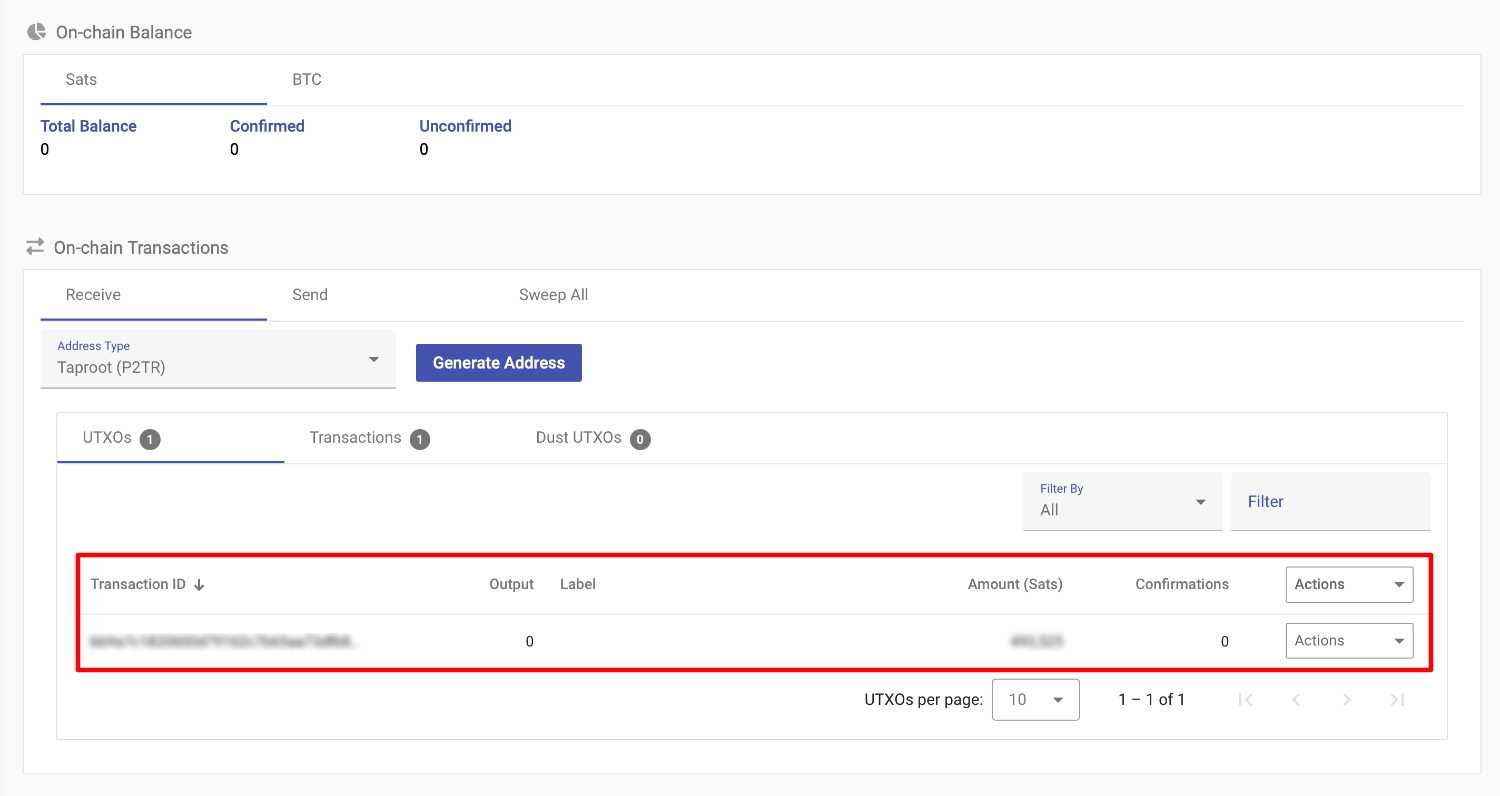
2. Select a node to open the channel
Select a node with a good reputation and well-connected on 1ML or mempool.space.
- Search and select a suitable node.
- Add it as a peer from RTL.
3. Open the channel
Open a channel with the selected node.
- Initiate the channel opening process in RTL. In this example, I used a private channel and Taproot, but you can change these options according to your needs and objectives.
- Once confirmed, your channel will be open and ready to use.
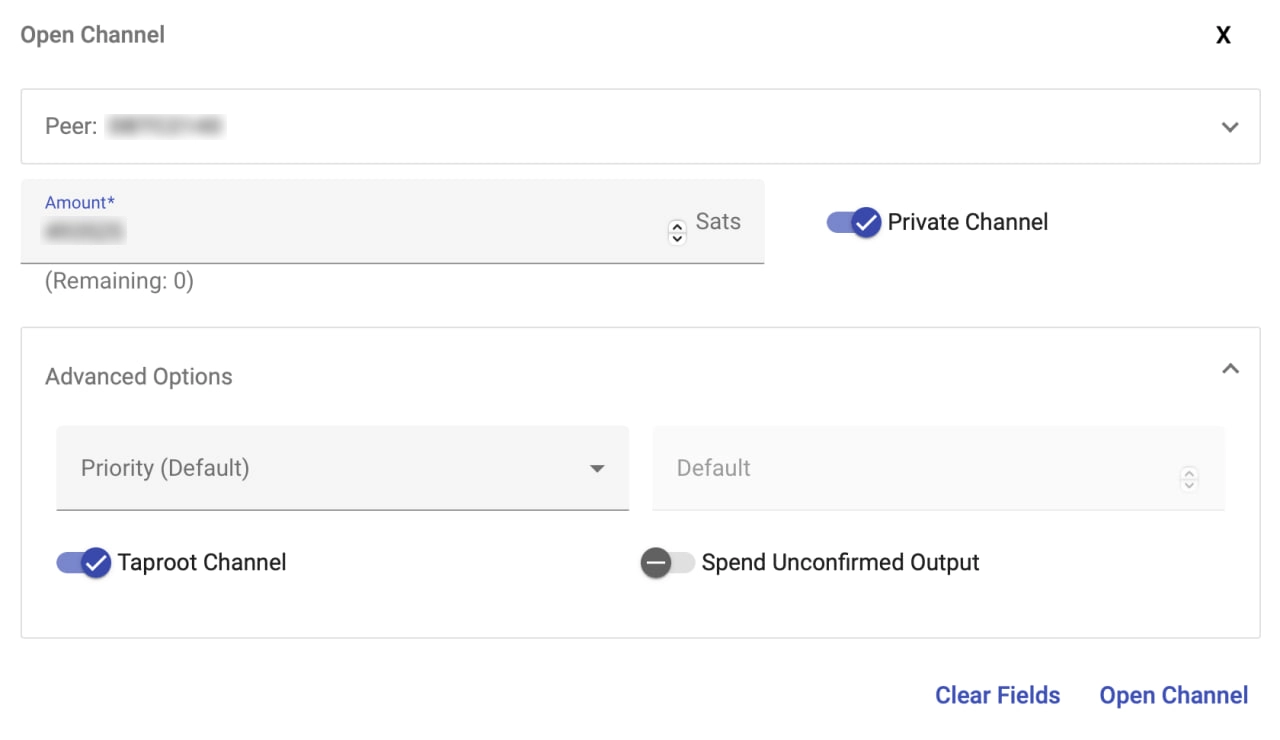
4. Manage channel liquidity
Initially, you will have liquidity only on your side of the channel, so you can only spend.
If you want to have incoming liquidity to receive payments:
- You can make a payment via the Lightning Network.
- Perform a swap-out to on-chain. For this, you can use Boltz.
It’s important not to empty the channel, as your counterpart could close it. Ideally, you should keep it balanced.
5. Restart LNbits
After the channel is confirmed and open, restart LNbits from Start9 to update the available balances.
Conclusion
Setting up LNbits on Start9 and opening your first payment channel might seem complicated at first, but by following these steps, you can do it efficiently. This guide is designed to help you start in the world of Bitcoin and the Lightning Network in a simple and secure way.
🙌 Special thanks to Arkad for clearing up many doubts.